UPDATE!! Please visit our post Install Brave Browser On Ubuntu 18.04 for the latest instructions.
Are you interested in learning how to install the Brave open source browser on Ubuntu? Before we proceed, here's the quick description from the about page:
Brave is on a mission to fix the web by giving users a safer, faster and better browsing experience – while growing support for content creators through a new attention-based ecosystem of rewards.
Much more than a browser, Brave is a new way of thinking about how the web works.
Brave is open source, and built by a team of privacy focused, performance oriented pioneers of the web, founded by the inventor of Javascript and co-founder of Mozilla.
Join us. It’s time to fix the web together.
Let's start with a resynch of package index files from sources. Here's the command:
sudo apt install update
Up next we will install curl:
sudo apt install curl
Now it's time to add a new key to the list of trusted keys and resynch the package index files from sources
curl https://s3-us-west-2.amazonaws.com/brave-apt/keys.asc | sudo apt-key add - echo "deb [arch=amd64] https://s3-us-west-2.amazonaws.com/brave-apt `lsb_release -sc` main" | sudo tee -a /etc/apt/sources.list.d/brave-`lsb_release -sc`.list sudo apt update
Once you run the last command list above, you should see brave-apt xenial as shown in the screen capture below
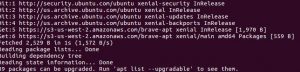
And now for the installation of the Brave Browser
sudo apt install brave
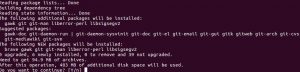
Once you proceed, it will now install the Brave Browser along with additional packages

Let's launch your new install of the Brave browser and visit your favorite website!
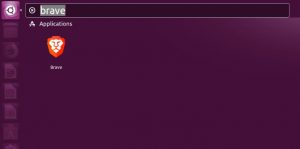
Tested for Ubuntu 16.04
